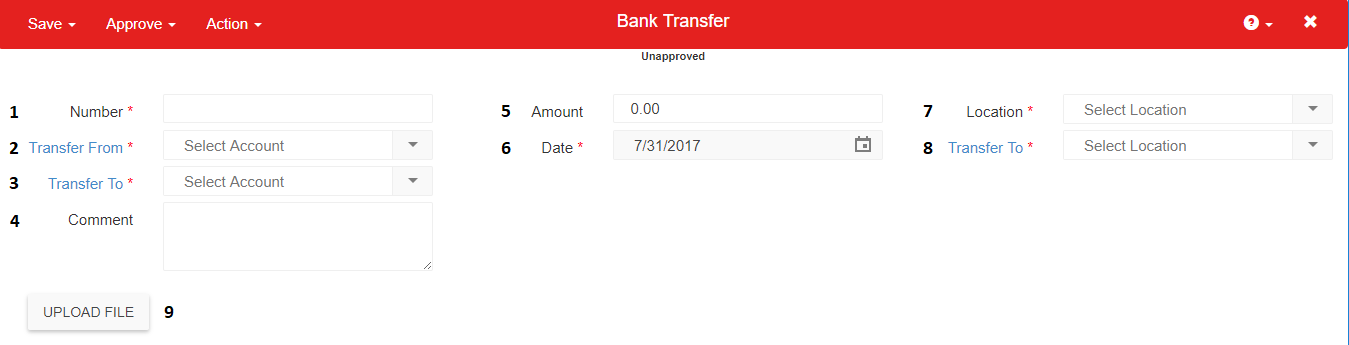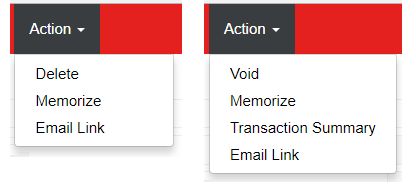The Bank Transfer form is used to record the transfer of funds between an organization’s Bank Accounts. Restaurant365 does not initiate the transfer of funds with the bank itself. Transfers must be performed outside the system and then recorded in Restaurant365 using this form.
Create a Bank Transfer
Hover over the ‘Banking’ menu in the Top Ribbon and select ‘Transfer’. The Bank Transfer form will load in a new tab.
Bank Transfer Header
Legend:
1) Number – The Auto-generated Number for the Bank Transfer. Starting Numbers and Prefixes can be adjusted on the Autonumbering page
2) Transfer From – The Bank Account that the funds will be Transferred From
3) Transfer To – The Bank Account that the funds will be Transferred To
4) Comment – Optional comment field
5) Amount – Total Amount that will be Transferred
6) Date – Date of the Bank Transfer Transaction. This will default to the Current Date
7) Location – The Origin Location of the Transfer, this is used when setting the Legal Entity, and any necessary Intercompany auto-entries
8) Transfer To – The Destination Location of the Transfer, this is used when setting the Legal Entity, and any necessary Intercompany auto-entries
9) Upload File button – Optional File Upload
Save and Close or Approve and Close the Bank Transfer to complete the transaction
Bank Transfer Actions
Delete – delete the saved Bank Transfer
Void – Void replaces ‘Delete’ on Approved Bank Transfers. Voids the Bank Transfer. Click here for more information on Voiding
Memorize – create a memorized transaction using the Bank Transfer as a template
Email Link – send an email with a link from the Bank Transfer using Restaurant365. User Email Settings must be configured in order to use this feature
Intercompany Entries on Bank Transfers
When two Bank Accounts are selected that are owned by different Legal Entities, Restaurant365 automatically creates a corresponding ‘Intercompany Due To’ and ‘Intercompany Due From’ entry on the transaction. Once the Bank Transfer is Saved and Approved, the ‘Distribution’ tab will appear with the corresponding Intercompany Entries (if necessary).
Non-intercompany Bank Transfer:
Debit: Transfer To (cash account)
Credit: Transfer From (cash account)
Intercompany Bank Transfer:
Location 1 (Legal Entity 1) is transferring funds to Location 2 (Legal Entity 2)
Debit: Transfer To (cash account held by Legal Entity 2)
Credit: Transfer From (cash account held by Legal Entity 1)
Debit: Due From Legal Entity ‘B’ (asset in Legal Entity 1)
Credit: Due To Legal Entity ‘A’ (liability in Legal Entity 2)
The Intercompany Bank Transfer leverages the pre-set account relationships between the Legal Entities.