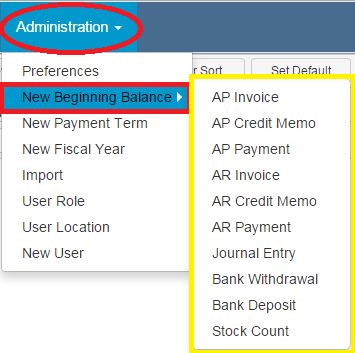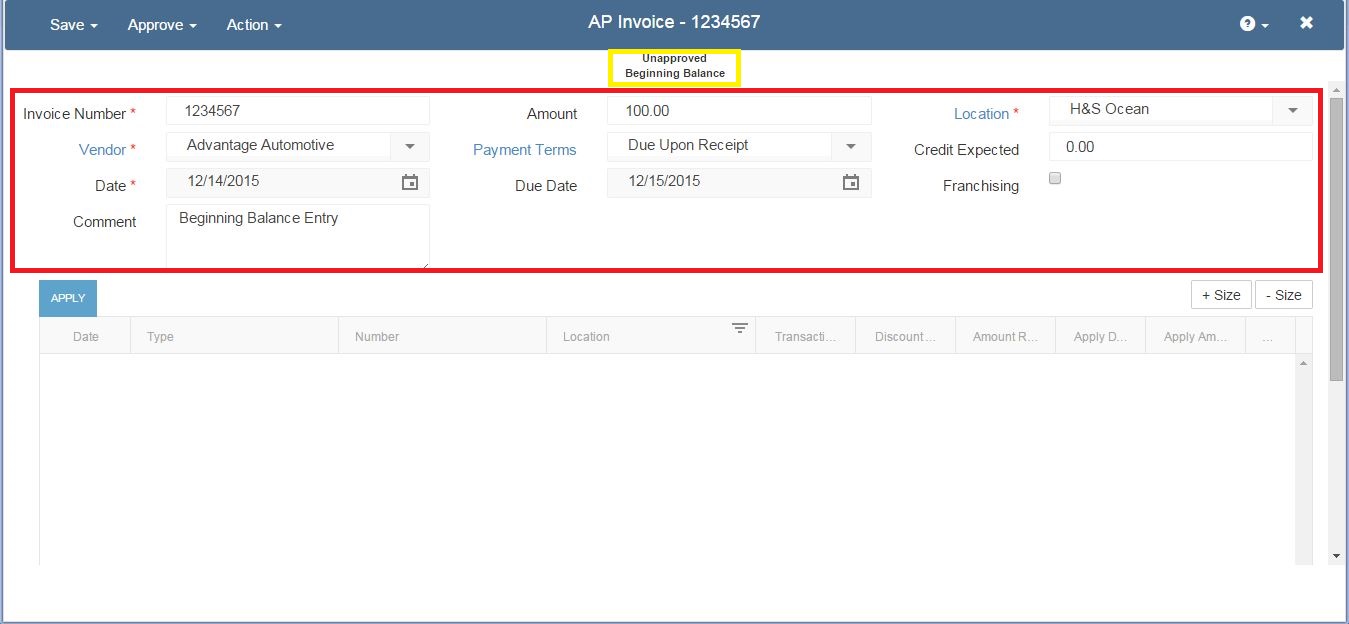When implementing Restaurant365 you will need to input beginning balance transactions for GL Balances, Open AP Transactions, Open AR Transactions, and Unreconciled Bank Transactions. The majority of beginning balance items will be imported during the implementation process. However, after go-live you may identify some discrepancies that may require you to add some additional beginning balance transactions.
To add a new beginning balance transaction for GL Balances, Open AP, Open AR, or Unreconciled Bank Items, follow the steps below.
Select ‘Administration’ in the top ribbon and then select ‘New Beginning Balance’. This will open a list of available beginning balance options.
Available Beginning Balance Transaction Options
AP Invoice – Any AP invoices not fully applied to AP payments or AP credit memos
AP Credit Memo – Any AP credit memos not fully applied to AP invoices
AP Payment – Any AP payments not fully applied to AP invoices
AR Invoice – Any AR invoices not fully applied to AR payments or AR credit memos
AR Credit Memo – Any AR credit memos not fully applied to AR invoices
AR Payment – Any AR payments not fully applied to AR invoices
Journal Entry – For inputting GL Historical Balances
Bank Withdrawal – Any unreconciled Bank Withdrawals (Expenses)
Bank Deposit – Any unreconciled deposits
Stock Count – For inputting beginning stock counts – prompts user to select the appropriate stock count template for the beginning count
Select the appropriate beginning balance option. for this example we will show a beginning balance AP Invoice. As you can see, the Beginning Balance AP Invoice looks just like a normal AP invoice, except that there is no detail grid for entering detail line items. This is because the beginning balance transaction does impact the GL. It is entered into the system to allow a future payment to be applied to it.
You will notice that the transaction shows ‘Beginning Balance’ under the status. Enter the Invoice Number, Vendor, Date, Comment, Amount, Payment Terms (may be prepopulated if a payment term is assigned to the vendor), and Location.
Once all the information is entered select Save or Approve to complete the transaction. Repeat these steps for additional beginning balance transactions.
That covers Entering Beginning Balance Transactions. Thank you for attending this training session. This article is one of many training sessions available to you on-demand. We invite you to continue your training so that you can get the most out of Restaurant365 to help your restaurant reach it’s full potential.